Some Windows 10 users have recently reported that they faced system restore error 0x80070091 while tried to perform a system restore. When System Restore error 0x80070091 appears on screen, you may see the following message.
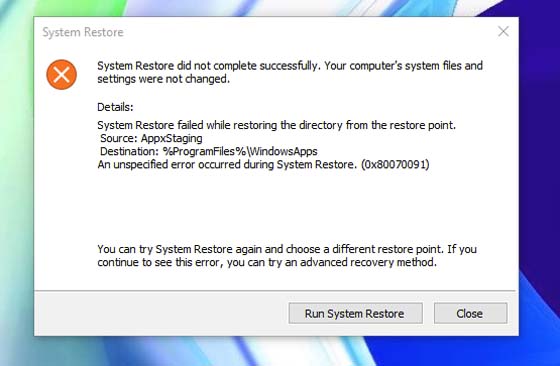
System Restore did not complete successfully. Your computer’s system files and settings were not changed.
Details: System Restore failed while restoring the directory from the restore point.
Source: AppxStaging
Destination: %ProgramFiles%\WindowsApps
An unexpected error occurs during system restore. (0x80070091)
So in this tutorial, I am going to show how to fix System Restore error 0x80070091 in Windows 10/Windows 11.
Also Check: Fix: You’ll Need A New App To Open This ms-windows-store in Windows 11/10
How To Fix System Restore error 0x80070091 in Windows 10/11
Method 1: Rename the WindowsApps folder from Safe Mode
In order to fix System Restore error 0x80070091, you just rename the WindowsApps folder in Safe Mode and perform the System Restore again. To do that, follows the steps:
Step 1. After booting into Safe Mode, you press Windows Key + X then select Command Prompt (admin).
Step 2. In Command Prompt window, type these commands below one by one.
- cd C:\Program Files
- takeown /f WindowsApps /r /d Y
- icacls WindowsApps /grant “%USERDOMAIN%\%USERNAME%”:(F) /t
- attrib WindowsApps -h
- rename WindowsApps WindowsApps.old
Step 3. Then exit Command Prompt and reboot back into Windows 10.
Step 4. Lastly, you run System Restore and check if System Restore error 0x80070091 has resolved.
Method 2: Rename the WindowsApps folder in the Windows Recovery Environment (WinRE)
You should be able to resolve System Restore error 0x80070091 by renaming the WindowsApps folder in the Windows Recovery Environment (WinRE)
Step 1. First, you need to boot into WinRE. To do this, click Start > Settings > Update & security > Recovery. Then you click Restart under Advanced startup.
Step 2. Next, you select Troubleshoot > Advanced Options > Command Prompt. Your system will restart again.
Step 3. Then you select an account (with Administrative privileges), type in the password and click Next to go to step 4.
Step 4. Now you type following commands one-by-one and then tap Enter after each:
- cd C:\Program Files
- attrib WindowsApps -h
- rename WindowsApps WindowsAppsOld
Step 5. Lastly, you type rstrui to run System Restore. And this should help you to overcome error 0x80070091.
Note: When System Restore is successful, I strongly recommended you disable Windows Updates until Microsoft correct the error code 0x80070091.
That’s it. Feel free to drop a comment if the warning still persists! If you get any other Windows 10 related errors you can see for the solution in my Windows 11 tricks section.